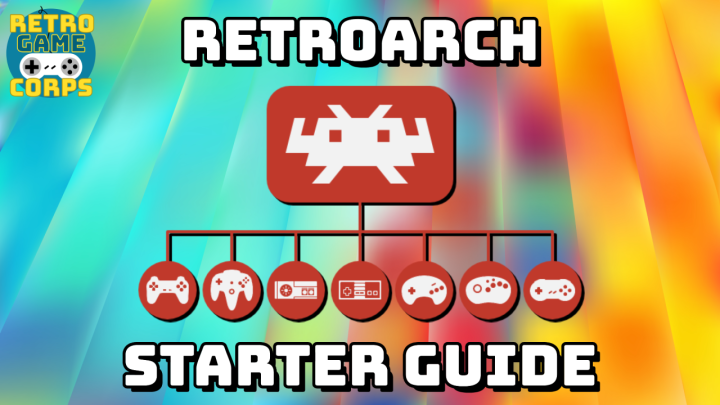Last updated: 03AUG2024 (see Changelog for details)
In my quest to find great emulation at a budget price, the idea of running games on the Xbox series devices recently came on my radar. Considering that the Xbox Series S retails for $300, I decided to pick one up and test its performance against a similarly-priced PC, and the results are fantastic.
In addition to running classic games up to PS2 with higher resolutions, you maintain all of the functionality of the retail Xbox, and the whole endeavor is completely legal and available through Xbox’s Dev Mode process (after a one-time $19 fee). It does take some configuration to get set up, and so this guide will help you through that process and get you well on your way for all the retro gaming your heart could desire. If you would like to see the full suite of apps and emulators you can use on your Xbox in Dev Mode, check out this Xbox Dev Store.
There are other ways of playing retro games on your Xbox (aka “Retail Mode”), but those run the risk of having your account suspended or banned, and most Retail Mode efforts have thankfully shut down. In this guide we will only be performing the approved Dev Mode method. There is no known risk of having your device bricked (or account suspended) by following this Dev Mode guide.
This guide would not be possible without the excellent work done by Ryan over at Archades Games, whose Xbox emulation tutorials are comprehensive and relevant. For further exploration of specific systems, I recommend checking out his channel, and consider contributing to his Patreon page. Additionally, the Xbox Emulation Hub discord is a super helpful resource in case you have any questions.
Note that this guide will work on Xbox One consoles too, but will require a different DevKit Activation app (more info in that section of the guide). All other parts of this guide apply. Performance will be worse than on the Xbox Series consoles; while I haven’t tested it myself, I have been told that the Xbox One is more than capable of playing Dreamcast and below. If you are curious about emulation compatibility, check out this community sheet.
Continue reading “Guide: Xbox Series S/X and Xbox One Emulation” →